Creating skins for FiveM GTA V has never been easier thanks to Alive Skins, a web-based tool that simplifies the process. Whether you're a beginner or an experienced designer, this platform eliminates the need for complex software like Photoshop or OpenIV. Here's what you need to know:
- No Downloads Required: Alive Skins works directly in your browser on Windows, macOS, or Linux.
- User-Friendly Editor: Start with templates, customize colors and textures, and export in formats like
.tga,.png,.fbx, or.gltf. - Quick Integration: Add your skins to FiveM by organizing files, creating a
fxmanifest.lua, and updating your server configuration. - Troubleshooting Tips: Avoid texture streaming issues by keeping file sizes under 16 MB and optimizing textures when necessary.
Alive Skins gives you the tools to design and implement skins efficiently, helping you create personalized content for your FiveM server. Follow this guide to get started and bring your ideas to life.
Getting Started: Requirements and Setup
Before diving into skin creation, it's important to get everything set up properly. Alive Skins simplifies the process, ensuring you can focus on designing without unnecessary technical challenges.
System Requirements and Tools
Alive Skins is fully web-based, so you won’t need to install any additional software. All you need is a stable internet connection and a modern browser like Chrome, Firefox, Safari, or Edge. The tool works seamlessly on Windows, macOS, and Linux, making it accessible no matter your operating system.
In addition, make sure you have both GTA V and the FiveM framework installed and running correctly on your system. You’ll also need enough storage space to save your exported skins.
Creating an Account on Alive Games for Skins
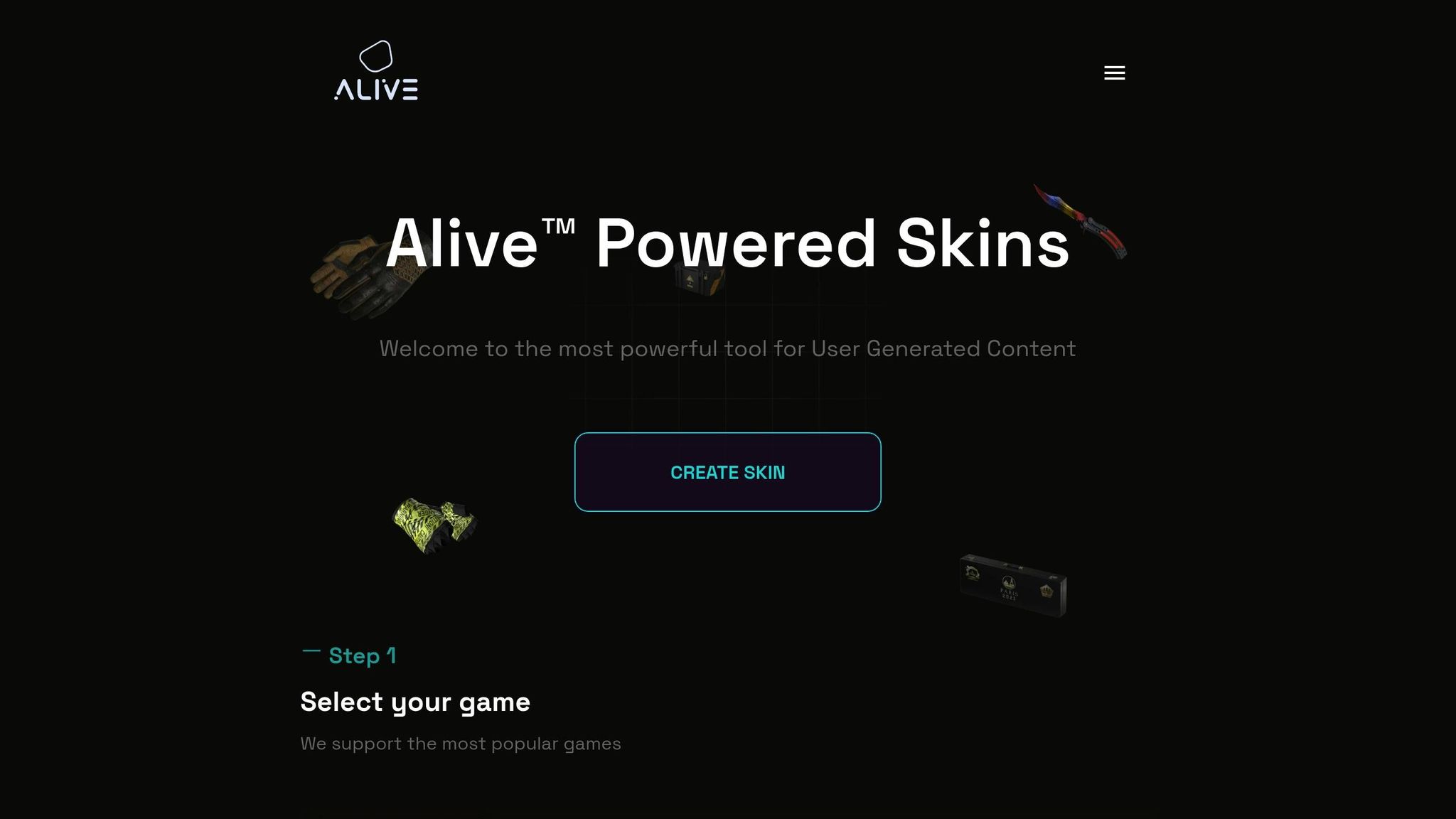
To get started, head over to the Alive Games for Skins website and create an account. The registration process is quick and straightforward. Alive Skins offers different plans to suit your needs: a Free Plan for basic editing and premium options for more advanced export features.
Preparing Reference Materials
Gather high-quality reference images and any design concepts you have in mind. Organize these in easily accessible folders to streamline your workflow. Having a clear idea of the style and theme you’re aiming for will help you make consistent and polished designs.
Once your system is ready and your materials are organized, you’re all set to start designing skins with the Alive Skins editor.
Step-by-Step Guide to Designing Skins with Alive Skins
Now that your Alive Games for Skins account is set up and your resources are ready, it’s time to dive into creating your custom skin for FiveM GTA V. The platform is built to be user-friendly for beginners while still offering advanced tools for seasoned creators. Let’s walk through the process.
Using the Alive Skins Editor
Start by logging into your account and opening the browser-based editor. From there, pick a base template that aligns with FiveM GTA V requirements. This template acts as your foundation, ensuring your final design integrates smoothly into the game.
Customizing Skins for FiveM GTA V
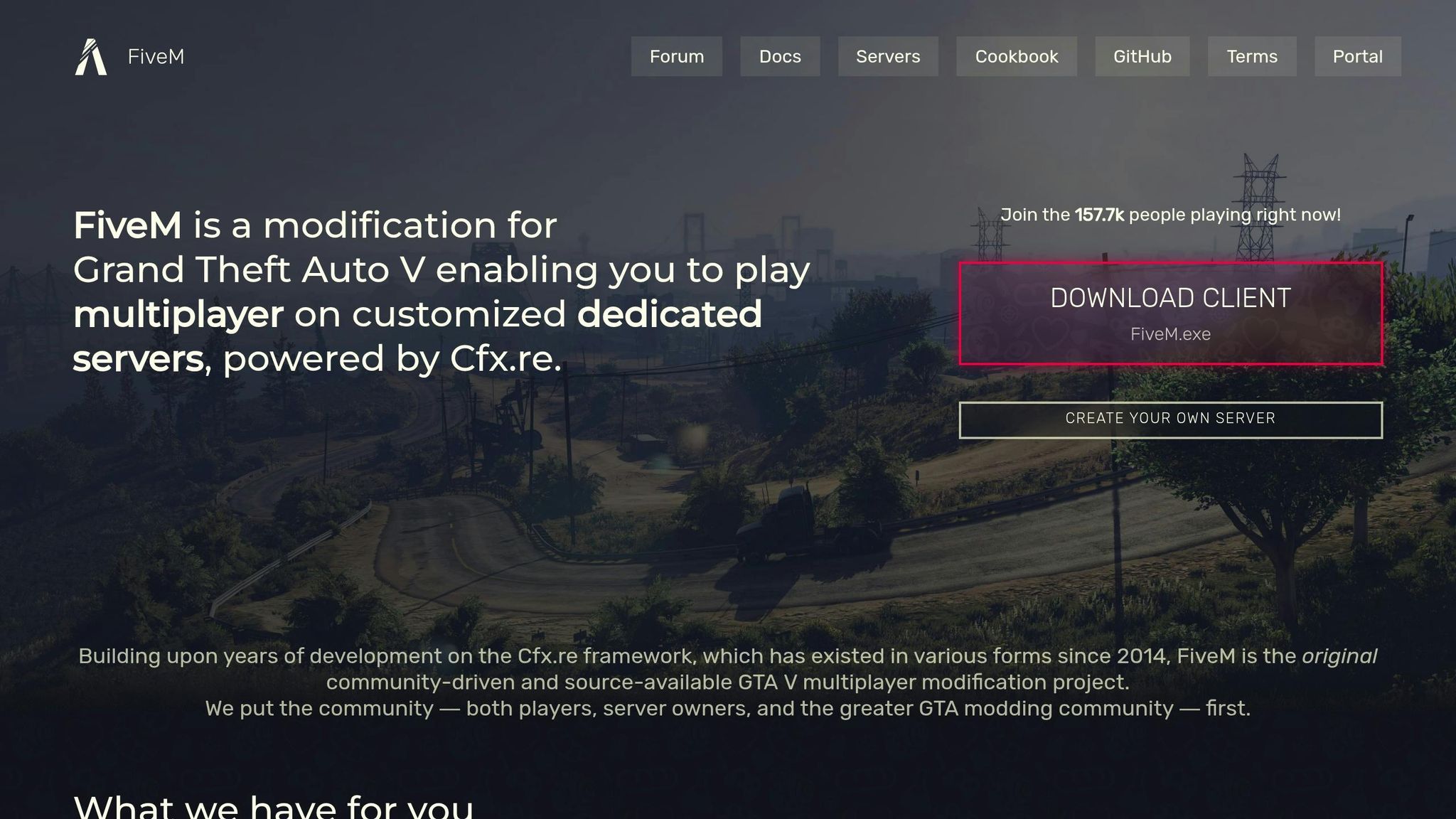
With a template selected, you can begin customizing. Adjust colors, textures, and other design elements to bring your vision to life. Remember, GTA V’s in-game lighting can impact how colors look, so it’s a good idea to tweak your design slightly to account for these effects.
Saving Progress and Managing Skin Versions
Make it a habit to save your work often to avoid losing any progress. If the editor includes tools for version control or project history, use them! These features allow you to explore different design ideas without losing earlier versions of your work.
Exporting and Adding Skins to FiveM GTA V
Once you've completed your skin design, the next step is to export it and integrate it into your FiveM server. Here's how to ensure your skin is ready to use in-game.
Exporting Skins in Compatible Formats
The Alive Games for Skins platform allows you to export your designs in various formats, with FBX and GLTF being ideal for FiveM GTA V. To get started, go to the export section and pick the format that suits your needs.
- FBX: Best for maintaining detailed mesh and texture quality.
- GLTF: A more lightweight option for faster loading.
Choose the format that aligns with your performance and quality requirements.
Installing Skins in FiveM
Once you've exported your skin, follow these steps to add it to your FiveM server:
- Create a Folder: Make a new folder in your FiveM resources directory (e.g.,
alive-skins-pack). - Organize Files: Inside this folder:
- Add a
streamsubfolder for the skin files. - Include any metadata files in the main folder.
- Create a
fxmanifest.luafile to specify the resource version, compatible game build, and file list.
- Add a
- Update Server Configuration: Add the resource to your
server.cfgfile using thestartcommand.
After completing these steps, restart your server and test the skin in-game to ensure everything works as intended.
Tip: Keep in mind that dynamic lighting in the game can affect how your skin looks. If needed, tweak your design and re-export to achieve the desired appearance.
sbb-itb-2b625e6
Troubleshooting and Best Practices
Common Problems and Solutions
While Alive Skins helps sidestep many typical issues, knowing how to troubleshoot can save time when integrating skins with FiveM.
One frequent problem is texture streaming issues. These can show up as missing textures, models that fail to load, or even crashes caused by streaming errors.
A major culprit is oversized texture dictionaries (.ytd files). Files designed for single-player GTA V often exceed FiveM's 16 MB streaming limit, sometimes ballooning to 102.0 MiB. This can lead to missing textures, models, or system crashes.
Here’s how to address oversized textures:
- Split large .ytd files: Use OpenIV to extract textures from oversized files. Then, group them into smaller sets and repack them into multiple .ytd files, ensuring each stays under 16 MB. This adjustment improves FiveM's streaming performance.
- Reduce texture sizes: Extract textures from the .ytd file, then use a free tool like GIMP to shrink their file sizes. Be cautious - over-compression can harm visual quality.
By tackling these issues proactively, you can ensure smoother integration and better performance.
Best Practices for Skin Management
Effective skin management can prevent problems before they arise. Here are some tips to keep things running smoothly:
- Back up your work: Regular backups protect against data loss.
- Organize systematically: Use clear folder structures and version control to keep your files manageable.
- Engage with the community: Share your work-in-progress designs on Discord servers or forums. Constructive feedback from others can help refine your creations.
- Stay updated: Keep an eye on community trends and discussions to stay ahead of potential challenges.
Conclusion
Alive Skins makes creating custom skins for your FiveM server a breeze. This guide has walked you through everything from setting up your account to designing, exporting, and implementing your creations.
With its easy-to-use editor, Alive Skins allows you to bring your ideas to life and integrate them effortlessly into your server. No need for additional software - customizable templates save you time, and multiple export formats ensure compatibility with FiveM's streaming system. It’s all about keeping your workflow smooth and efficient.
By sticking to optimized file sizes and keeping your skin library organized, you’ll not only improve performance but also make managing your creations far simpler.
Now’s the time to dive in. Whether you’re crafting character skins for immersive roleplay, designing vehicle wraps for racing servers, or creating textures for custom maps, Alive Skins equips you with the tools to get started. Start small, experiment, and gradually take on more complex designs as you get comfortable with the editor.
The FiveM community thrives on originality, and your custom skins can become a valued part of that ecosystem. Share your work, gather input, and keep honing your skills. With Alive Skins as your go-to resource, the possibilities are endless. Let your creativity shine and contribute to the vibrant world of FiveM with your unique designs.
FAQs
How can I make sure my custom skins look great in GTA V's lighting conditions?
To make sure your custom skins shine in GTA V's ever-changing lighting, it's a good idea to test them in a variety of in-game scenarios. Check how the textures and colors behave under different conditions - whether it's bright daylight, the dimness of nighttime, or the softer lighting of interiors. Fine-tune your designs to achieve the right mix of brightness, contrast, and detail, giving them a polished finish.
For even better results, you can adjust the game's brightness settings and play around with effects like Bloom. This lets you see how your skin reacts to real-time lighting, ensuring your designs look striking no matter the environment.
What should I do if my custom skins in FiveM have texture streaming issues?
If you're dealing with texture streaming issues while using custom skins in FiveM, there are a few steps you can take to address the problem.
First, adjust the Enhanced Texture Budget in the game's graphics settings. Increasing this setting allows more memory to be allocated for textures, which often helps with loading issues.
Next, consider clearing your FiveM cache. This can remove outdated or corrupted files that might be interfering with texture streaming. It's also a good idea to make sure your graphics drivers are fully updated, as outdated drivers can cause performance problems. Finally, carefully manage your mods to avoid conflicts or unnecessary performance hits.
By taking these steps, you can improve texture loading and enjoy a better experience with your custom skins in FiveM.
What are the best practices for managing and organizing custom skins on a FiveM server to ensure smooth performance?
To ensure your custom skins are well-organized and your FiveM server runs smoothly, start by categorizing skins into clearly labeled folders or a well-structured database. This setup makes it easier to locate and update skins when needed, while also keeping things tidy and manageable.
On top of that, pay attention to texture resolution and keep an eye on VRAM usage. High-resolution textures can quickly eat up resources, especially if you're managing a large collection of skins. By optimizing these textures, you can avoid performance issues and provide a better gaming experience for everyone on the server.